人像修图,在PS中修复偏黄的照片
来源:公众号
作者:幸光设计
学习:7947人次
在PS中修复偏黄的照片
效果图:

原图:
 操作步骤:
操作步骤:
打开素材,复制一层原图(快捷键http://www.16xx8.com/photoshop/jiaocheng/110097.html:CTRL+J);
打开选择菜单栏下的应用图像;
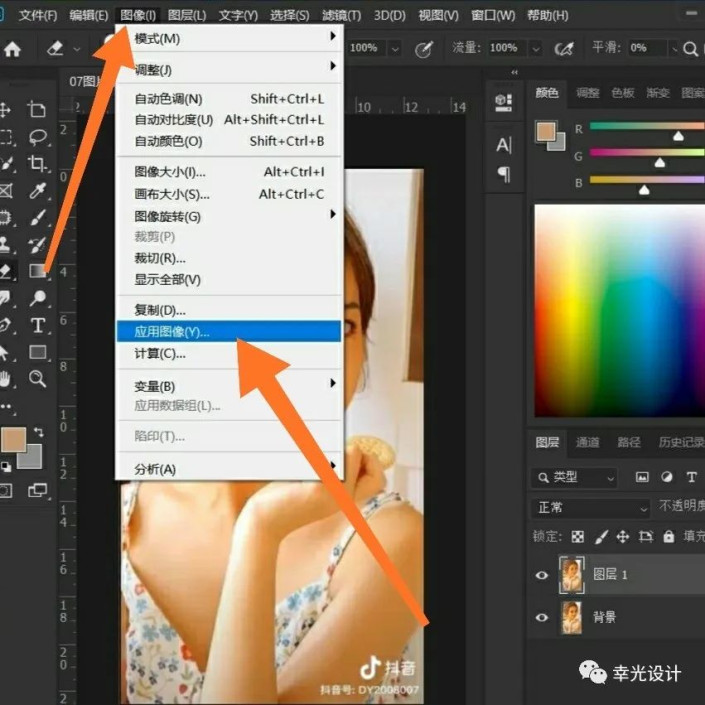
将RGB通道改为绿色通道
设置混合模式为滤色
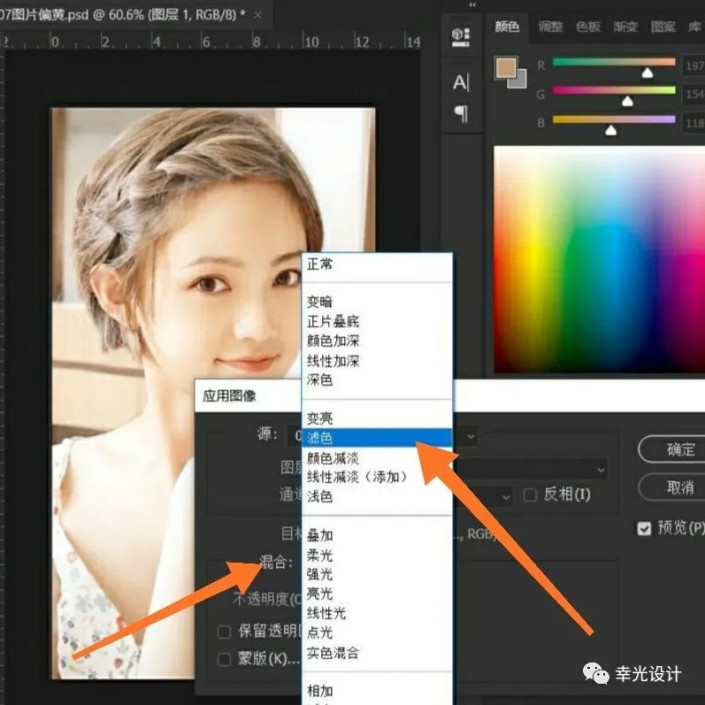
降低不透明度;
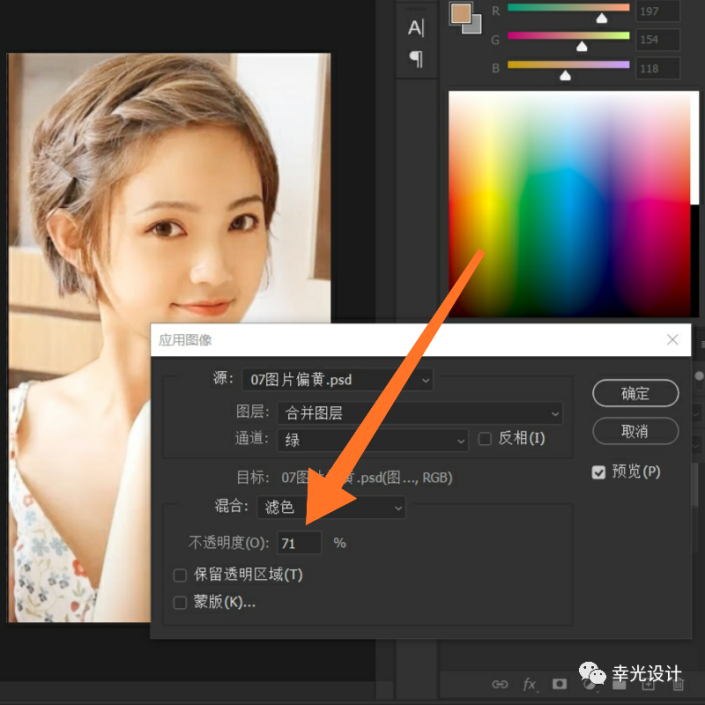
完成:

这样照片就修复好了,欢迎大家留言交流,大神请忽略
学习 · 提示
关注大神微博加入>>
网友求助,请回答!
 想学更多请访问www.16xx8.com
想学更多请访问www.16xx8.com







