ps处理外景美女图片个性的橙褐色(4)
来源:PS联盟
作者:Sener
学习:776人次
6、调出人物选区,新建一个图层填充颜色:#483F3A,混合模式改为“色相”。加上图层蒙版,用黑色画笔把人物嘴唇部分擦出来,效果如下图。

7、调出人物选区,创建可选颜色调整图层,对红、黄、白、中性色进行调整,参数设置如图11 - 14,效果如图15。
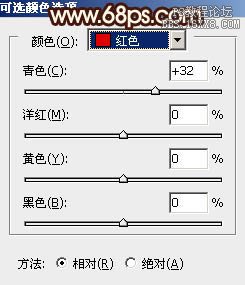
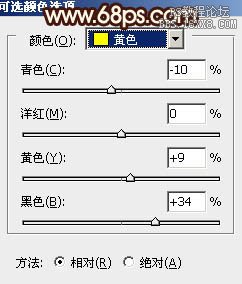
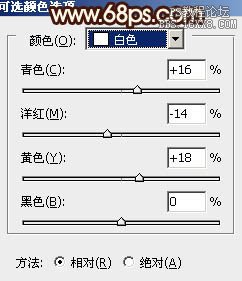
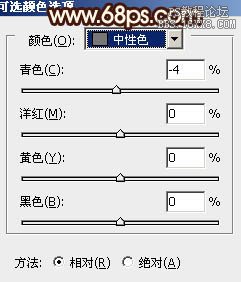


7、调出人物选区,创建可选颜色调整图层,对红、黄、白、中性色进行调整,参数设置如图11 - 14,效果如图15。
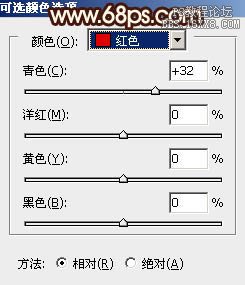
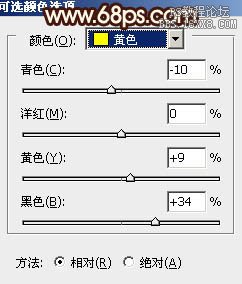
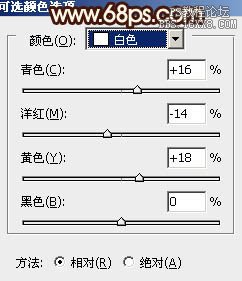
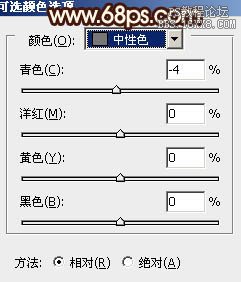

学习 · 提示
相关教程
关注大神微博加入>>
网友求助,请回答!







