ps处理外景美女图片个性的橙褐色(5)
来源:PS联盟
作者:Sener
学习:776人次
8、调出人物选区,创建曲线调整图层,对RGB及红色进行调整,参数设置如图16,效果如图17。
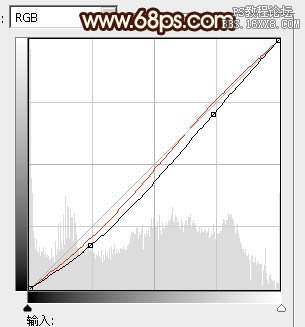

9、调出人物选区,创建色彩平衡调整图层,对阴影、中间调、高光进行调整,参数设置如图18 - 20,确定后把图层不透明度改为:20%,效果如图21。

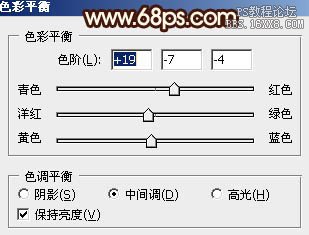
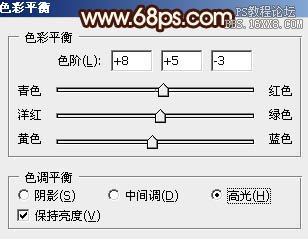

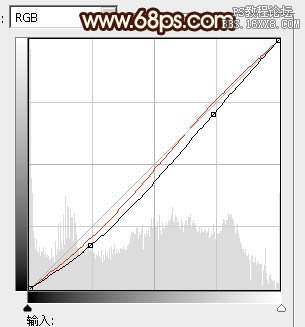

9、调出人物选区,创建色彩平衡调整图层,对阴影、中间调、高光进行调整,参数设置如图18 - 20,确定后把图层不透明度改为:20%,效果如图21。

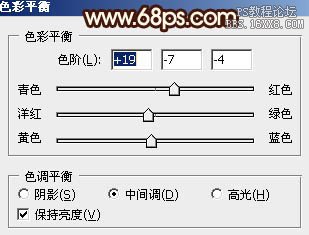
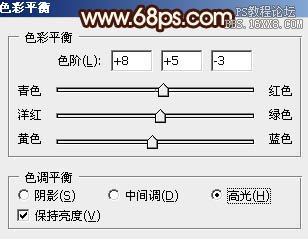

学习 · 提示
相关教程
关注大神微博加入>>
网友求助,请回答!







