ps打造古典青绿色外景婚纱照片(5)
来源:photoshop联盟
作者:Sener
学习:6358人次
4、创建曲线调整图层,对蓝色进行调整,参数设置如图11,效果如图12。这一步增加图片蓝色。
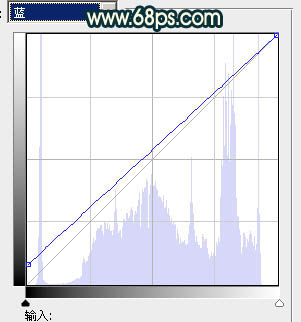

5、创建色彩平衡调整图层,对阴影,高光进行调整,参数设置如图13,14,确定后把图层不透明度改为:60%,效果如图15。这一步微调暗部及高光颜色。
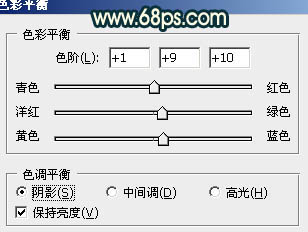
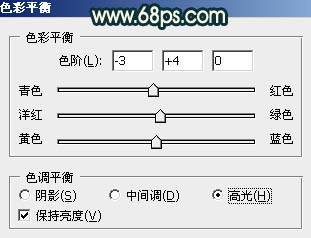

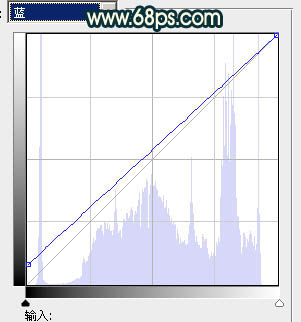

5、创建色彩平衡调整图层,对阴影,高光进行调整,参数设置如图13,14,确定后把图层不透明度改为:60%,效果如图15。这一步微调暗部及高光颜色。
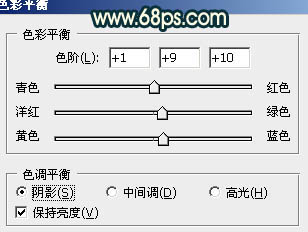
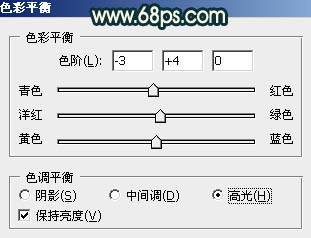

学习 · 提示
相关教程
关注大神微博加入>>
网友求助,请回答!







