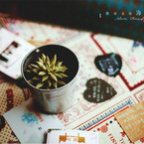PS风景调色教程:处理照片的色调
来源:未知
作者:oosodof
学习:845人次
原图:

效果图
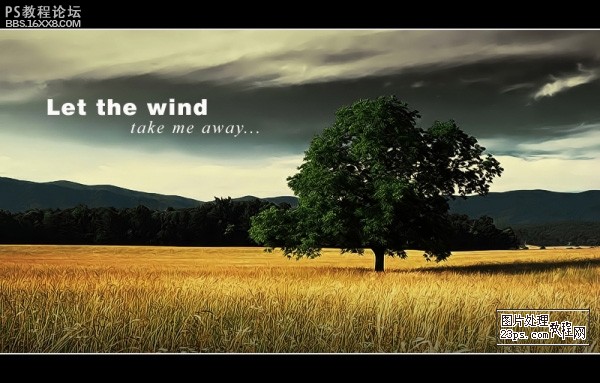
步骤:
1、打开原图、建立调整层“色相/饱和度”,设置:
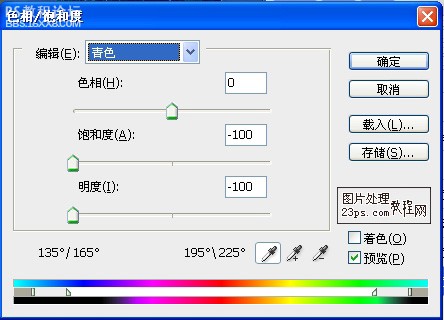
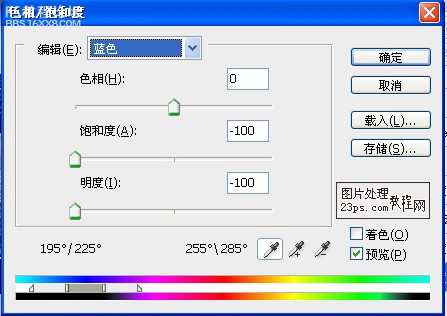
在调整层的蒙板上拉一个黑白渐变

2、建立一个调整层“色相/饱和度”,设置
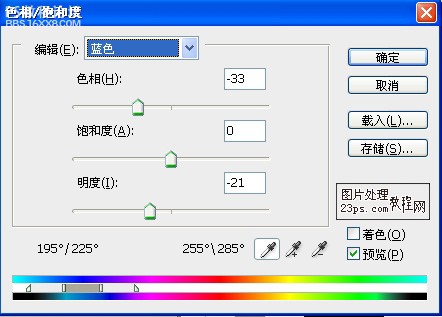
3、建立调整层“可选颜色”,设置
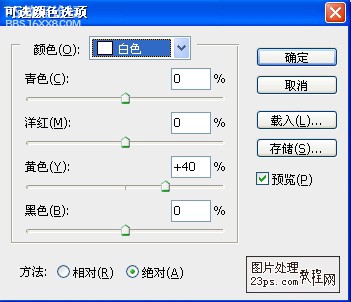
,4、再建立一个调整层“色相/饱和度”,设置
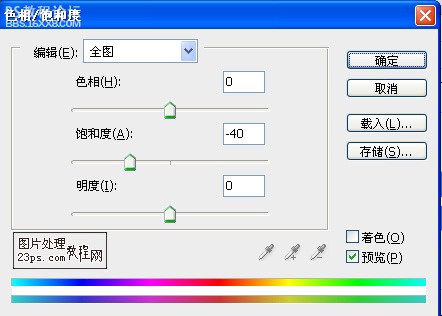
5、合并可见图层,用TOPAZ处理一下,把画面高度压缩到90%,切调水印,得到效果如图

6、先后建立调整层“BLACK & WHITE”和“曲线”,设置
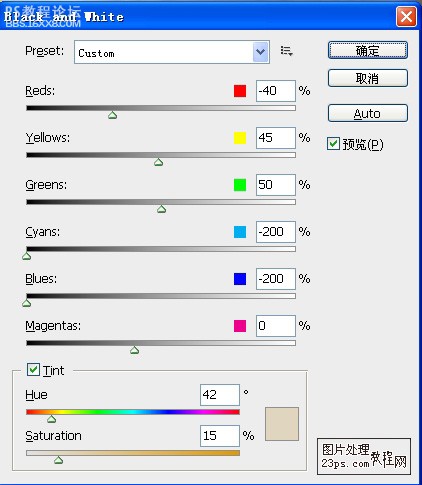
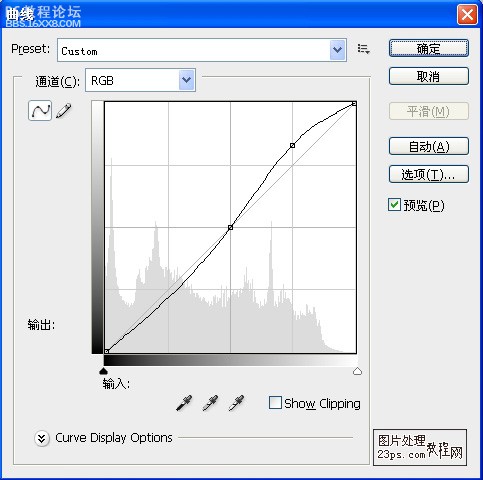
设置“BLACK & WHITE”层混合模式-叠加,透明度50%
7、添边框、文字
PS:图层
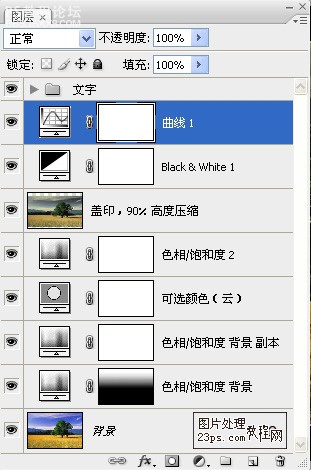
作者:佚名 出处:網絡收集

效果图
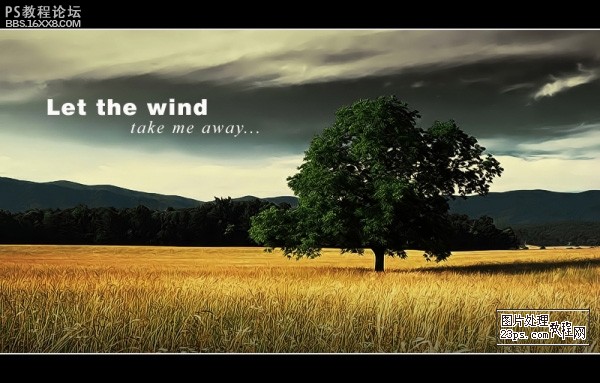
步骤:
1、打开原图、建立调整层“色相/饱和度”,设置:
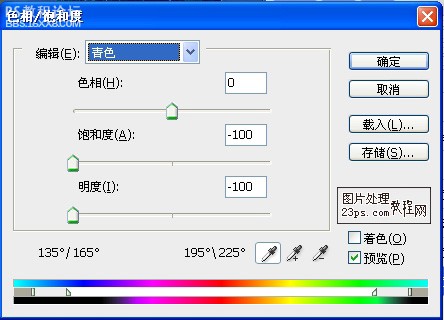
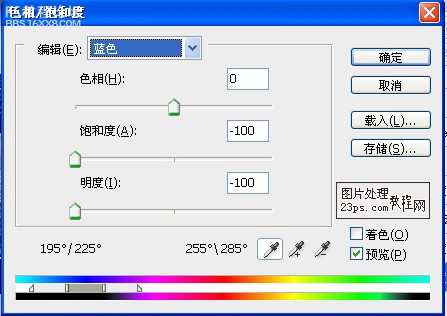
在调整层的蒙板上拉一个黑白渐变

2、建立一个调整层“色相/饱和度”,设置
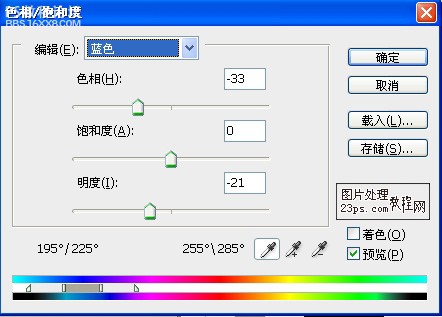
3、建立调整层“可选颜色”,设置
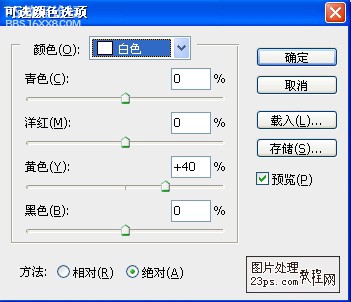
,4、再建立一个调整层“色相/饱和度”,设置
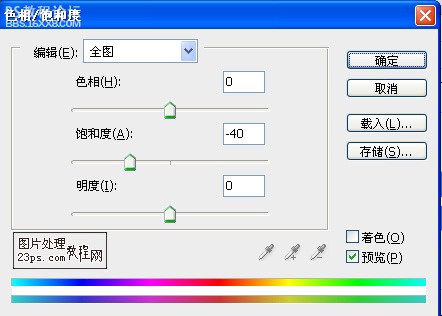
5、合并可见图层,用TOPAZ处理一下,把画面高度压缩到90%,切调水印,得到效果如图

6、先后建立调整层“BLACK & WHITE”和“曲线”,设置
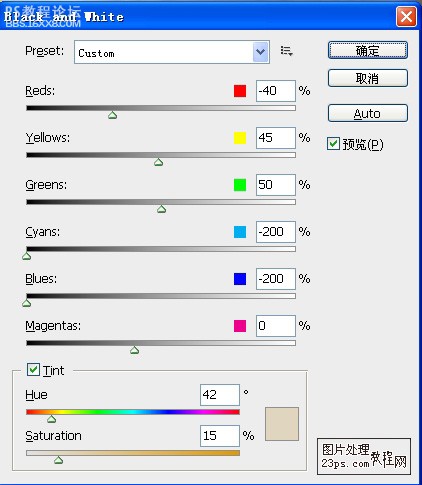
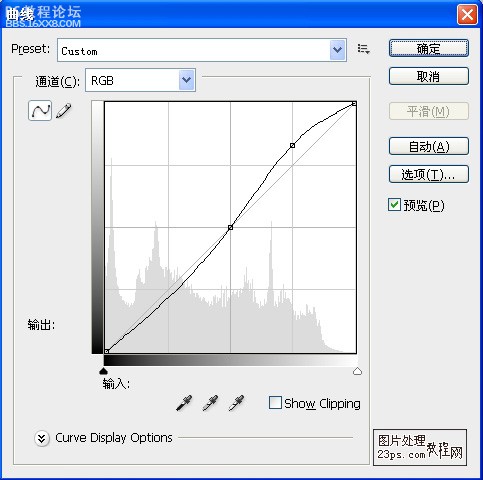
设置“BLACK & WHITE”层混合模式-叠加,透明度50%
7、添边框、文字
PS:图层
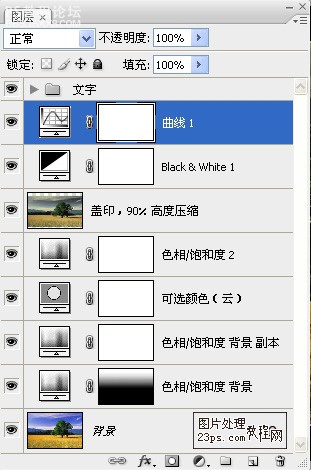
作者:佚名 出处:網絡收集
学习 · 提示
相关教程
关注大神微博加入>>
网友求助,请回答!