photoshop如何做金属质感图标(2)
来源:未知
作者:空来风
学习:19792人次
[table=98%,rgb(211, 211, 211)][tr][td]
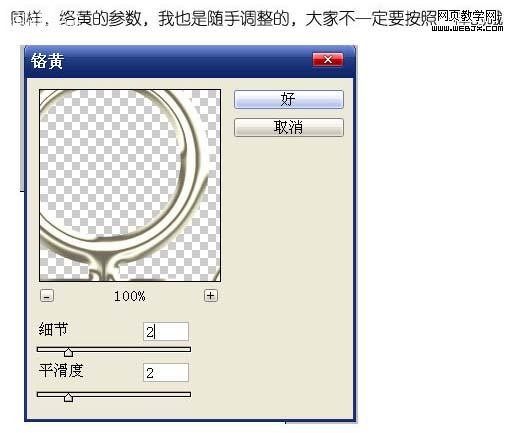
[/td][/tr][/table]
[table=98%,rgb(211, 211, 211)][tr][td]13、确定后把图层混合模式改为“叠加”。[/td][/tr][/table]
[table=98%,rgb(211, 211, 211)][tr][td]
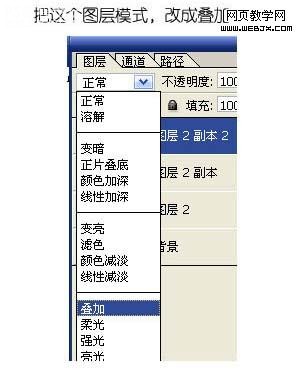
[/td][/tr][/table]
[table=98%,rgb(211, 211, 211)][tr][td]14、合并所有图层,效果出来了。[/td][/tr][/table]
[table=98%,rgb(211, 211, 211)][tr][td]

[/td][/tr][/table]
[table=98%,rgb(211, 211, 211)][tr][td]15、然后再加点对比度,做点图层阴影,调整一下自己喜欢的颜色,大功告成。[/td][/tr][/table]
[table=98%,rgb(211, 211, 211)][tr][td]

[/td][/tr][/table]
学习 · 提示
相关教程
关注大神微博加入>>
网友求助,请回答!







