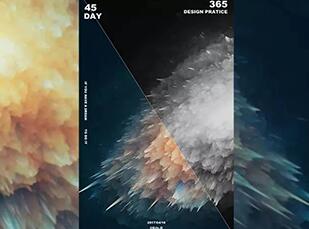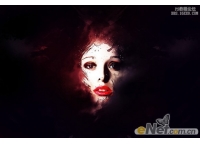PS教程设计春天气息立体文字海报(4)
来源:昵图
作者:蝎芝荔 发布
学习:2217人次
教程介绍用PS制作“这个春天有昵更精彩”春天气息的立体文字海报效果,喜欢的朋友赶快来学习一下吧!
最终效果:

步骤:
1、新建一个文档,大小自己看着合适就行
2、打开一幅蓝天白云图片
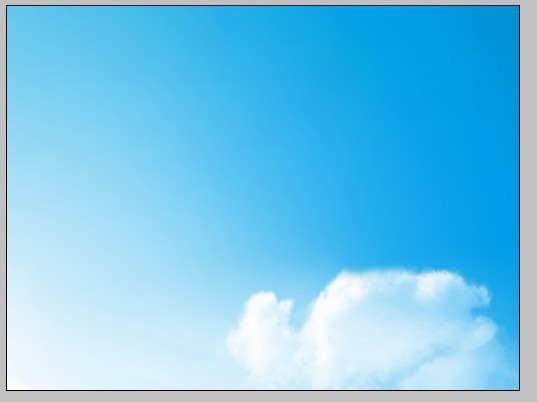
3、在上面打上“这个春天”文字,调到合适大小再栅格化文字
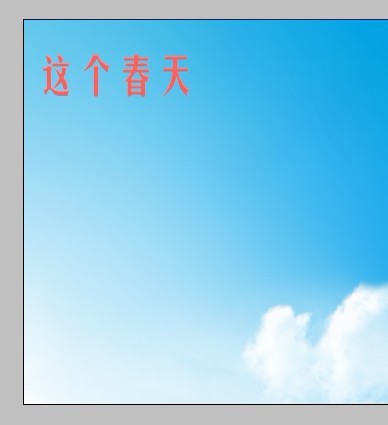
4、复制一次文字,填充大红色,调整图层混合选项
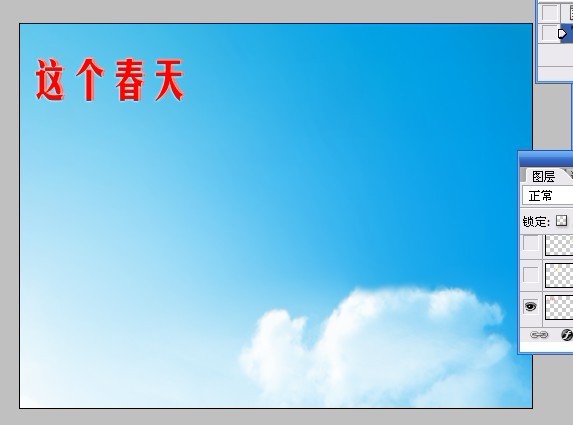
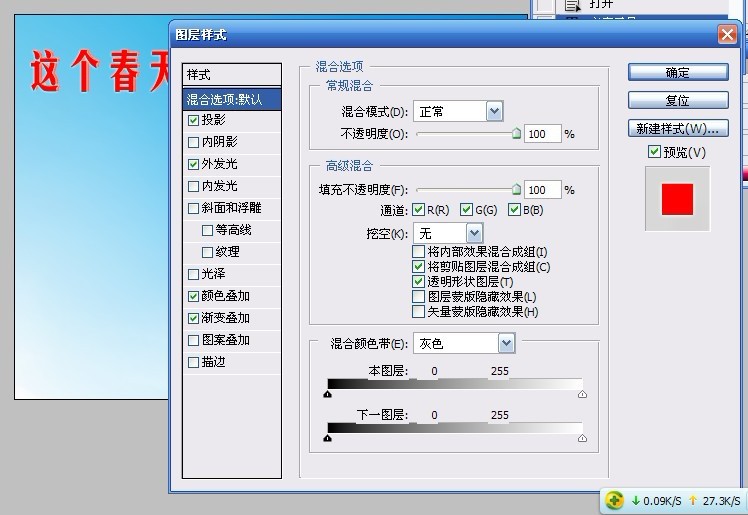

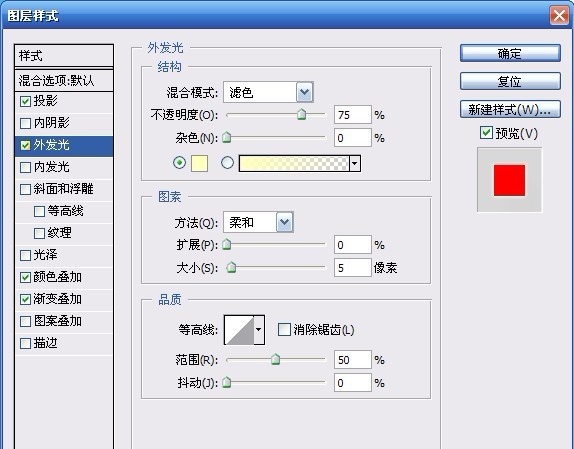
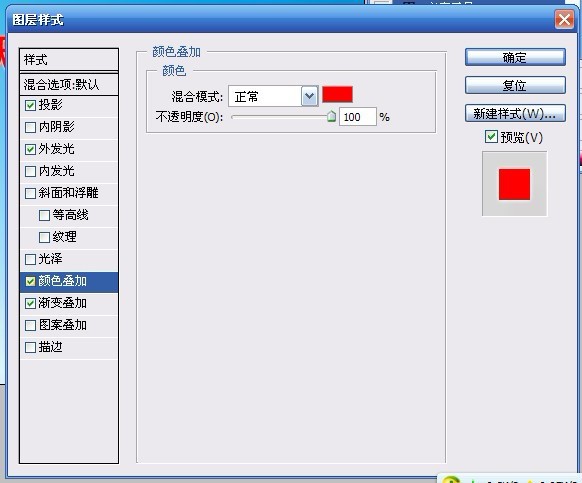
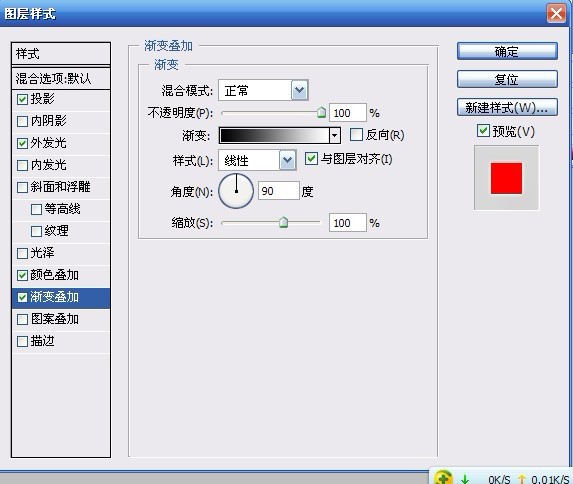
5、打上“昵”字。选择蝴蝶字体,拉到合适大小再栅格化。填充渐变
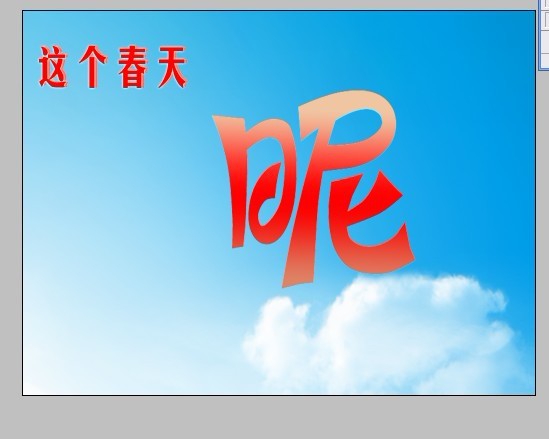
6、复制“昵”字。拉开一点,形成立体感。

7、将下面那一层填充黑色

8、用钢笔工具勾出黑色部分,载入选区,填充渐变色(一定要在黑色字的图层)
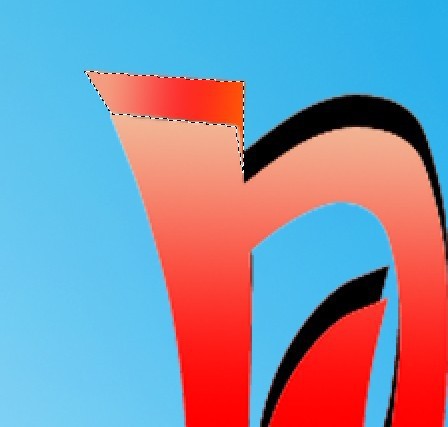
填充颜色数值如下:
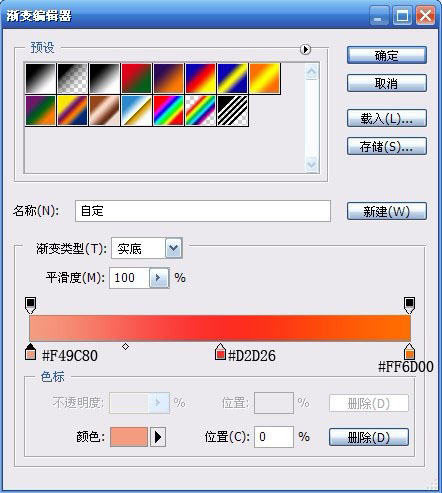
9、每个黑色部分都这样做,立体感就出来了

10、打开一个花藤图片,让花藤缠绕在字上面
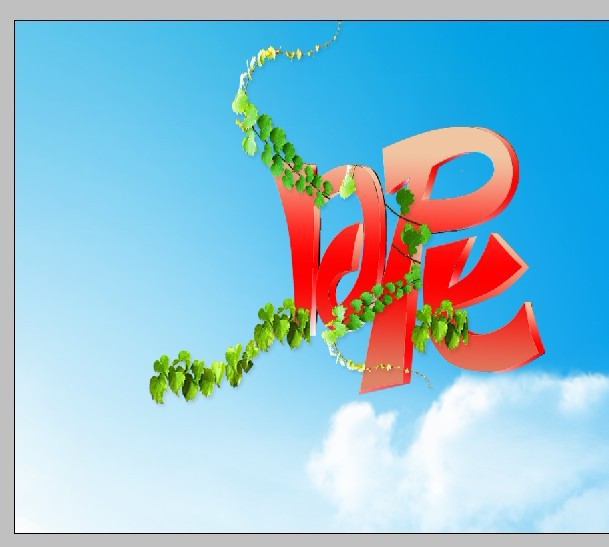
11、输入“有”字,填充绿色。

12、打开一张小花图

13、复制7个,摆放位置如下:

14、输入“更精彩”字,填充黑色。

15、复制一层,填充渐变

渐变参数如下:
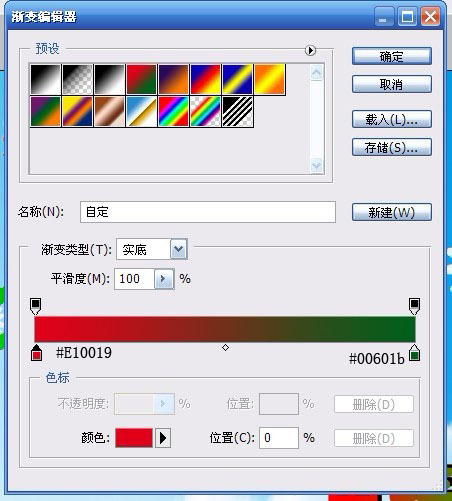
16、加上流星,就ok啦。

嘻嘻,完成了

学习 · 提示
相关教程
关注大神微博加入>>
网友求助,请回答!