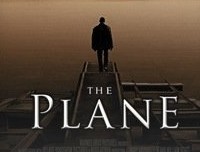ps设计个性的海报图片
来源:优设
作者:情非得已
学习:8817人次
网上关于Photoshop制作海报的文章已经司空见惯了,在这些教程会教你使用Photoshop的各种工具和特性,今天我们的教程,我们会通过使用伊斯兰风格的字体和基调,基本图案,基本色彩,来制作一张充满伊斯兰味道的海报。
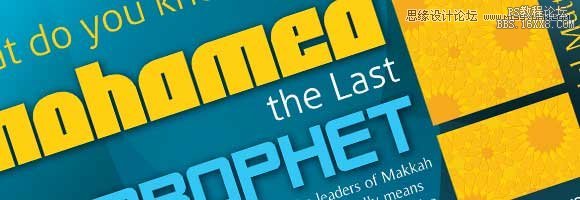
第一步
新建一个A4大小的文件,210mm x 297mm
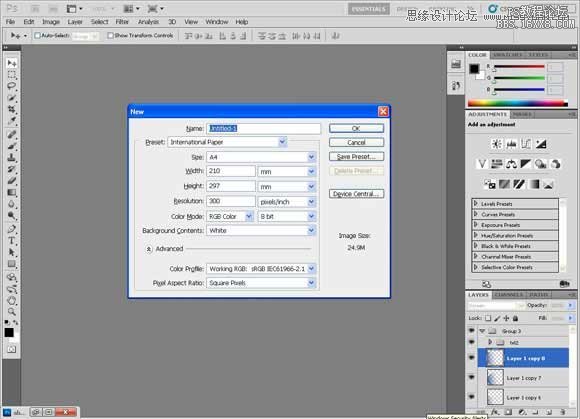
第二步
分辨率设置为300ppi,颜色模式设置为CMYK(印刷用的分辨率和色彩模式)
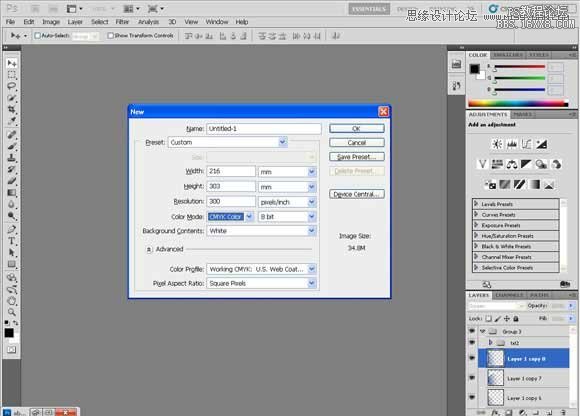
第三步
首先呢,使用下面的颜色做一个径向渐变
淡一点的蓝绿色:#1c7a92
深一点的:#041114
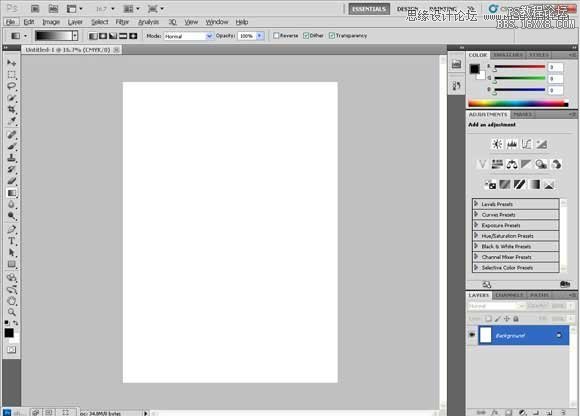
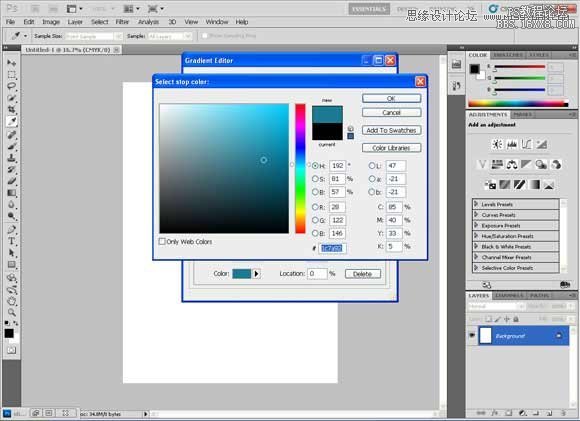
第四步
可以把这两个颜色存入色板,单击“添加到色板”,随便给个名字就好。
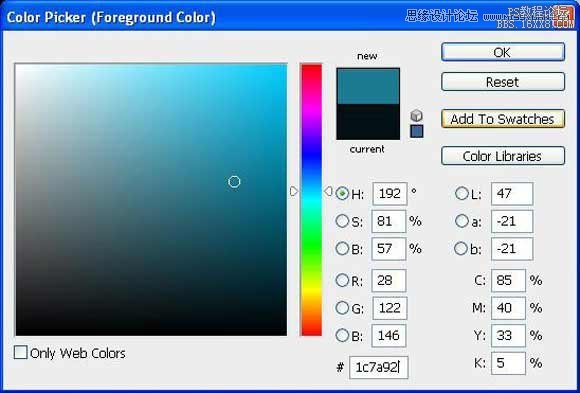
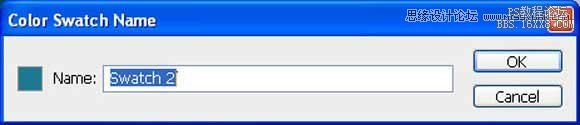
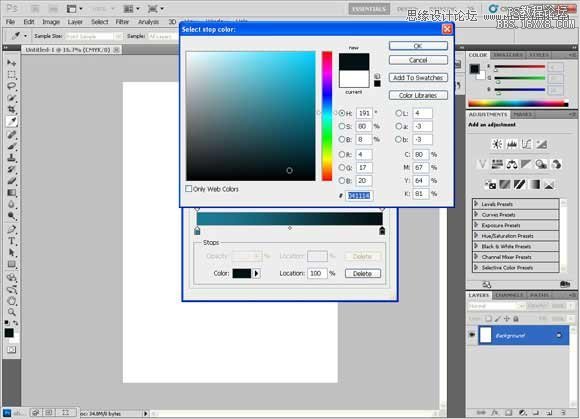
学习 · 提示
相关教程
关注大神微博加入>>
网友求助,请回答!