教大家用3DSMAX制作出一个角色塑造过程
这个教程是一个国外网上的,觉得挺不错的所以花了点时间翻译了一遍并加入了一点小意见,希望大家可以喜欢。还有我的邮箱是lkkkxmdq@hotmail.com,大家可以跟我联络的。
Most of projects usually begin from couple of sketches,so I made several drawings of the Minotaur。通常我们都要从勾勒草图开始,所以我在开始建模以前会先画几张Minotaur(注:希腊神话中的人身牛头怪,就是在迷宫中吃青年男女的那只啦,嘿嘿。)
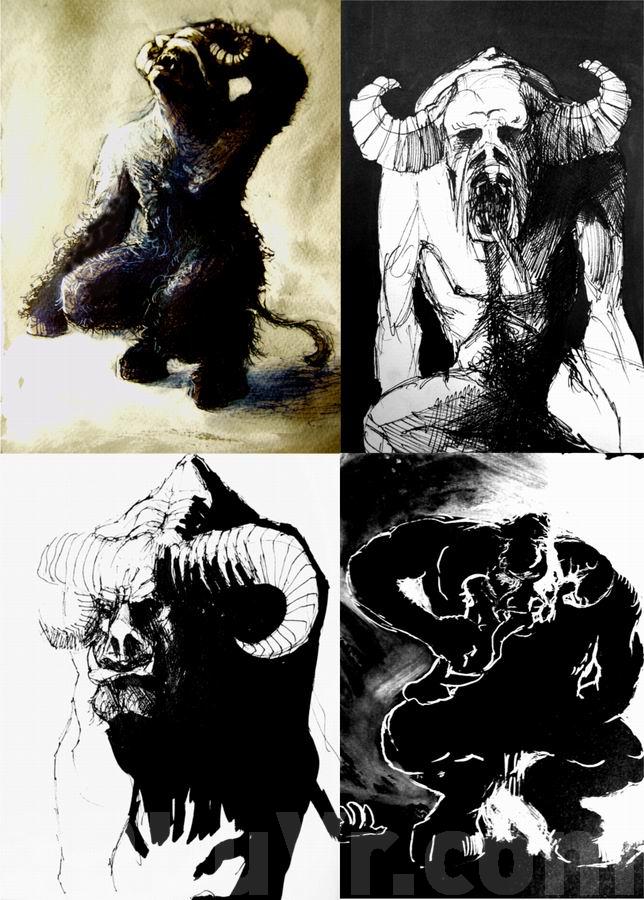
点击放大
When I have completed the outline of the monster, I envisoned him from three views, front from side and back.
我先将怪物的外形轮廓给画出来,主要是前视图,左视图和背视图。

点击放大
Colours - I wanted to keep whole scene in warm colours, based on outstanding Baroque painters, such as Rembrandt, D. Velazquez or Caravaggio. I wanted to keep such climate in my final render image. Next important thing was composition and global atmosphere.
颜色部分的话,我想让整个场景保持一种暖色调,就像典型的巴洛克式风格的绘画一样,比Rembrandt, D. Velazquez or Caravaggi等人的作品。在我最后渲染的图片中想达到的就是这种风格,下一部要做的重要事情就是场景中物体的混合搭配和空气中气氛的营造。


Modelling
I started modelling Minotaur with the Box-modeling technique using standard functions in 3D studio MAX 5.1 such as extrude, bevel, cut, collapse etc.
建模工具上,我使用的是3DMAX 5.1中的一些标准功能如挤压,导角,切割,和并点等来从一个BOX开始。
Minotaur Head
On the face I spend a lot of time, my Body References material, which I drew by my self was not too accurate and I had to imagine how he would look like with open mouth and expressions on his face. I begun modelling the nose, place every vertex one by one in the right place, cut some polygons, edges, extrude, etc.
在怪物的脸部部分我花费了比较多的时间,由于我在操作视图中的参考图是我自己画的所以不是非常的准确所以在实际的建模过程中我不得不努力的去想象出怪物的表情比如它的嘴是如何张开的才会显得更生动。又比如我在建鼻子部分时,就是得在右视图中一个顶点一个顶点去调整的,当然还是得通过切面,挤边等基本的技巧。

点击放大
I modeled the eye seperately, and then attached to the model of the head, then mouth and creased forehead. To model horns I used function Extude Along Spline, except for the bump at the horn which I made manually.
眼睛我是单独建的模在attached在头部上,那个血盆大嘴和皱巴巴的前额也是。那对扭曲的牛角我使用了MAX5。1中新增的Extude Along Spline来直接形成(沿曲线自动挤出面的功能,嘿嘿,你不会不知道吧,如果你不懂的话可以去看《白金手册》什么的,这里我反恐菜鸟ZSC就不多说了),不过那些有折皱的地方我可是自己用手工调整的呀。

点击放大
角部

点击放大
Toots - I made 3 basic teeth sets: cutters, canine and molars. I copied them, and I placed inside gums.
牙齿——我一共建了三种基本形状的牙齿模型:前排的切牙,两旁的尖牙和后部的磨牙。做后后将他们复制成一组完整的牙齿形状,并置放在另一组模型——牙龈上面。
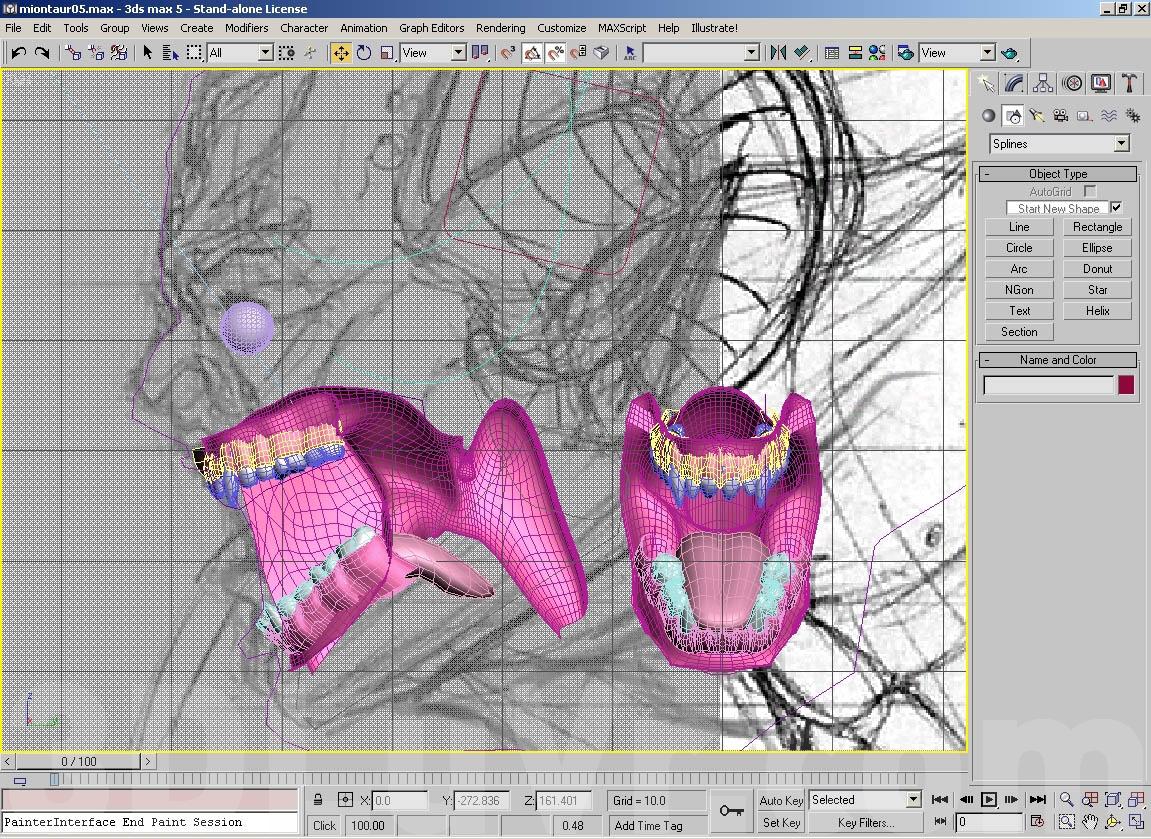
Minotaur Body
I modeled a proxy model of the minotaur, using basic function in boxmodeling. 我先从一个没meshsmooth以前的低多边形模型开始制作。使用的主要还是一些基本的建模功能和技巧。
上面一贴的图

I looked in the anatomy book, body-builder magazine, and from my own experiences where and how to put muscles on my primitive model, beginning from top of the model and finished on hooves. I used function like cut, collapse and Chamfer.
为了使模型能更逼真,我参考了大梁的解剖书,身体结构杂志再加上我自己平时的累计下来的一些经验如肌肉的比例,位置等塑造初步的模型。然后从头顶到腿部的蹄子慢慢的把它一点一点做出来。使用的仍是cut, collapse and Chamfer的命令。(虽然作者在建模这一步上交代相对简单,其实想把它做好还是要花不少时间和精力的,大家在实际做的时候还是要耐心点的)

点击放大

点击放大
Texturing
The Unwrap UVW, using Select Face, I selected the large surface of polygons and then I made a Planar Map. I joined edges useing Soft Selection, moving & scaling Vertices. Then unwrapped the whole mesh flat and exported it to Photoshop using (Texporter), in resolution 4000x4000.
在帖图平面展开的时候,我通常使用的方法是先选择一整片大的面然后使用make a Planar Map命令来展开,再在展开工具中使用软选择对出现扭曲变形的顶点进行移动放缩来调整。全部的展平工作都完成以后我会使用Texporter插件把展开图导入Photoshop当中开始下一步的纹理绘制,在这里我使用的是4000乘4000像素的大小(这里有个问题说一下,Texporter是一种MAX的纹理展开图导出插件,网上可以找得到的很好用,当然配合Deepaint3D的话效果更好。)

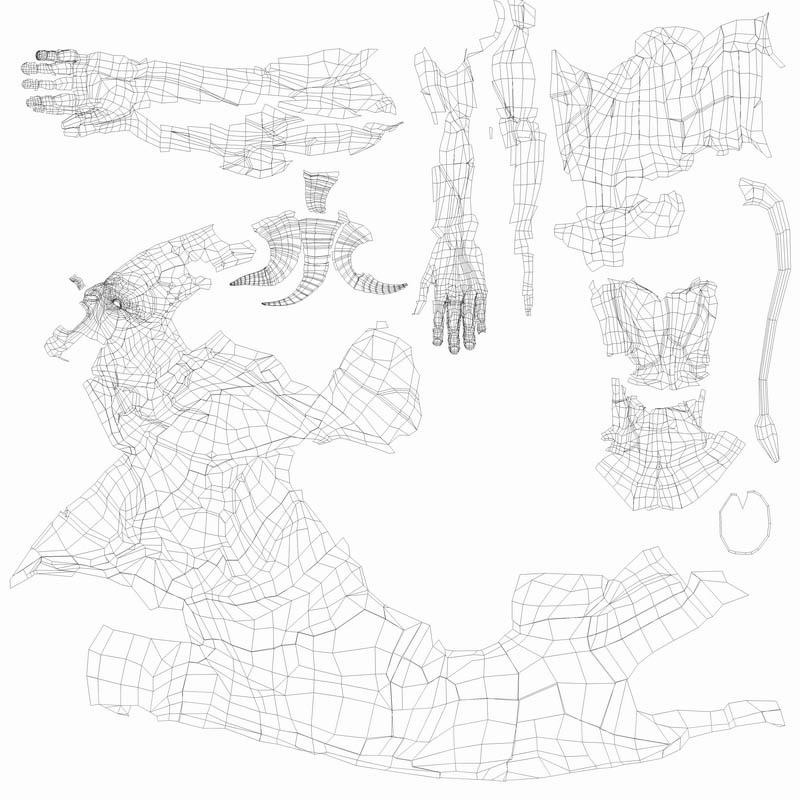
点击放大
学习 · 提示
相关教程



